Welcome to the StarfishETL Cloud CartographerStart your free trial of the most intuitive iPaaS solution on the market today!
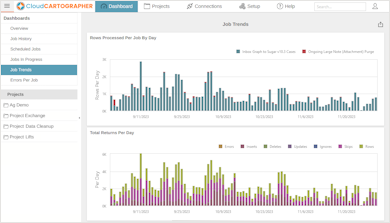
|
Error
Welcome to the StarfishETL Cloud CartographerStart your free trial of the most intuitive iPaaS solution on the market today!
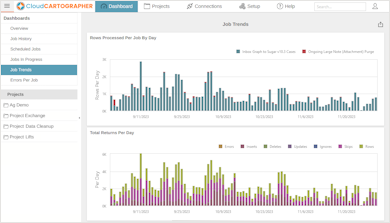
|